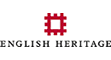In line with the best of online accessible design, our project is committed to providing a website that is accessible to the widest possible audience.
We attempt to provide good access and a clear layout. The site has been built with findability, accessibility and usability in mind,
Changing text size and fonts:
To change the text size in Internet Explorer (a typical Windows browser):
• Select View in the menu bar
• Select Text Size
• You’ll get a list of different font (text) size options –choose the size that’s appropriate for you.
To change the text size in Safari (a typical Mac OS X browser):
• Select the View menu from the Finder bar
• Select Make Text Bigger and choose the size that’s appropriate for you.
• In addition to text size – the font type (i.e. Arial, Verdana, etc) is also selectable via the browser.
To display web page text in a different font in Internet Explorer:
• Go to the Tools menu and click on Internet Options
• On the General tab, click Fonts
• In the Web page font and Plain text font lists, click on the fonts that you want to use.
Using different stylesheets
The site’s web developers, Thirty8, have used web design code that meets international web standards. In particular, style sheets have been used to handle all presentation of content. These can be “over-ridden” by site visitors so they can change the appearance of web pages to suit their own needs or purposes.
You can find free tools to help you create your own stylesheet on the web. By doing this you can specify the text colour, font type and size, background colours etc. to suit you. Once you have created your own stylesheet you can apply it to our website.
Internet Explorer:
Click on the ‘Tools’ menu, then on ‘Internet Options’. This brings up a dialog box. Select ‘Accessibility’ to bring up another dialog box. From here you can attach your stylesheet by ticking the ‘Format documents using my style sheet’ checkbox. Click on the ‘Browse’ button and select the stylesheet you want to use.
Opera:
Go to ‘File’, ‘Preferences’ and select ‘Page Style’ from the list on the left hand side. From the drop down menu next to ‘Default Mode’, select ‘User Mode’ from the list. Click on the ‘Choose’ button under ‘My Stylesheet’ to find your stylesheet and attach it.
Useful links
• World Wide Web Consortium (W3C)
• W3C Web Accessibility Initiative (WAI)
• Guidelines for UK Government websites
• RNIB web access centre
• Equality and Human Rights Commission